"Cinematize gives you the power of creativity and lets you utilize your DVDs in a way you've not yet considered-- or at least not considered possible... The possibilities are endless; from an iPod movie to a Web-streaming file, Cinematize Pro will make quick work of your DVD project." - Todd Gillespie, eventDV magazine
Cinematize Pro turns your DVD collection into a library full of exciting multimedia materials. Here are just a few ideas for how you can use Cinematize Pro to create something new. Visit also the Customer Comments page to see how our "real" customers are using Cinematize Pro.

Creating a customized video
With Cinematize Pro, it is very easy to to reuse the content of DVDs and make a special video. For example, you can extract particular clips you want from various family DVDs and make a family video anthology DVD. You can also extract particular scenes without audio, then put them in your own movie with your own soundtrack playing. You can even extract particular clips you want, modify them with effects if you like, and put them into your own movie. Because Cinematize Pro allows you to extract DVD clips while keeping the original high quality, you always start with the very best quality source material.

Creating a multimedia presentation
With Cinematize Pro, you can extract a particular clip from your DVD, save it as a movie file (e.g. QuickTime, AVI, etc.), and embed it into a PowerPoint or Keynote file to show for a business or a classroom presentation. If you are creating training or instructional materials, you can also extract a video track alone from a DVD and add your own commentary.

Creating a movie clip for iPods, iPhones, and iPads
With Cinematize Pro, you can now easily create movie clips for iPods, iPhones, and iPads by simply selecting your favorite format in the Output Format menu. Extract favorite scenes from your family DVDs, concert DVDs, recorded TV programs, even your lecture DVDs, and watch them while you commute or travel.

Sharing a video or audio clip over the Internet
Since Cinematize Pro allows you to extract clips as long or as short as you like, you can extract just the right video, audio, or movie clips off of your DVDs and share them with your friends and colleagues in remote locations over the web, whether it is your own site or a sharing site like YouTube. To create clips suitable for web posting, simply select the H.264 Movie or MPEG-4 Movie output.

Creating a multimedia resume or portfolio
If you are a video professional, you can extract particular clips to make a video resume of your work using Cinematize Pro. You can also create still pictures of your work for a printed resume. If you are an audio professional, you can extract particular sound clips of your work from movie or music video DVDs and make an audio resume on a CD.

Creating a movie clip with subtitles
With Cinematize Pro, you can now preview your movie with any available subtitle track to quickly locate a scene you want. Now you can extract movie clips with the subtitles of your choice burned in with the video. You can also extract subtitles alone in easily readable TIFF or BMP image formats. Use subtitles to study foreign languages, incorporate them into your presentations, or watch them on your iPod or iPad!
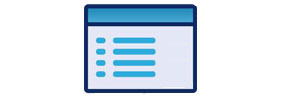
Creating a new menu
With Cinematize Pro, you can now extract any portion of a DVD menu. Extract the background image from a still menu, the short movie from a motion menu, even just buttons or the soundtrack separately. Combine menu video with a new music soundtrack. Assemble menu buttons from different movies. Now you have a whole new way of creating menus using DVDs you already have!

Creating a best-of audio CD or importing to iPod
Since Cinematize Pro allows you to extract audio tracks alone off your DVD, you can easily save that audio to a CD or even your iPod. For example, you can extract all the songs from your concert video DVD and burn them to a CD or add them to your iPod playlist. You can also extract and save sounds or sound-effects you like from your DVDs, be they booms and crashes, a baby's first words, or a classroom lecture. You can then burn them to a CD or save them to your iPod for portability. If you want to personalize your computer, use them as system sounds.

Creating a customized still picture
With Cinematize Pro, you can collect favorite video still pictures by simply selecting "Save Still Image" menu included in the Pro version. You can also extract the scene you liked best from the family DVD you got in the mail, then create a still picture of the family to use as your computer background.

Creating a commercial-free recorded TV show
Cinematize Pro allows you to edit TV shows or TV movies you save on DVD using your stand-alone DVD recorder, whether in DVD-Video or DVD-VR mode. You can extract each show off the recorded DVD with Cinematize Pro and save it as a movie file. You can then use an editing program to remove unwanted scenes such as commercials or violence and profanity unsuitable for kids. Finally, you can burn the edited show to a new DVD.
